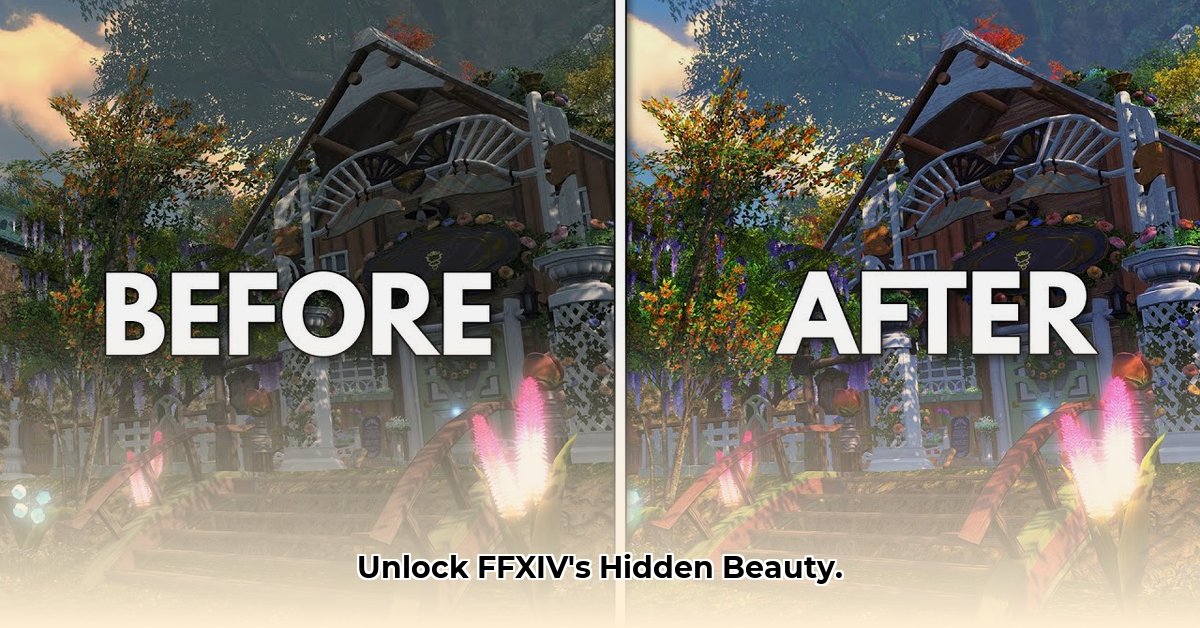
Want to elevate your Final Fantasy XIV experience with breathtaking visuals? This guide will walk you through installing and configuring Reshade, a powerful tool to enhance your game's graphics. We'll cover step-by-step instructions, troubleshooting, and performance optimization, ensuring you can enjoy a visually stunning Eorzea without sacrificing performance.
Installing and Configuring Reshade for FFXIV
Reshade is a post-processing injector (a program that adds visual effects to your game) that can significantly improve FFXIV's visuals. Let's get started:
Step 1: Download Reshade
Download the latest version of Reshade from the official website. This is a simple, safe download.
Step 2: Locate FFXIV.exe
Find the FFXIV.exe file in your game's installation directory. This is the file that launches the game. A quick online search can help locate it if needed.
Step 3: Run the Reshade Installer
Run the downloaded Reshade installer. Select FFXIV.exe when prompted. The installer will guide you through the remaining steps.
Step 4: Select Direct3D Version
Choose the appropriate Direct3D version (e.g., DirectX 11, DirectX 12). FFXIV's system requirements or documentation will usually specify which version to select. If uncertain, choose the default option.
Step 5: Shader Selection
You'll see a list of shaders (individual visual effects). Start with a few; you can always add more later. Many users find success with a curated selection focused on lighting and color correction.
Step 6: Utilize Presets (Optional)
Consider downloading a pre-made Reshade preset for FFXIV. Many talented creators share their work online; searching "FFXIV Reshade presets" will yield various options. Presets provide a quicker path to visually appealing results.
Step 7: In-Game Adjustments
Once installed, access Reshade's settings within the game. Experiment with different settings – adjust brightness and contrast, color grading, sharpness, and more, to tailor the visuals to your preference. Remember to save your configurations!
Fine-Tuning Your Visuals
Reshade offers extensive customization. Experiment with the following:
- Brightness and Contrast: Adjust these for optimal overall clarity and luminance.
- Color Grading: Modify the game's mood; create a vibrant or darker, more atmospheric Eorzea.
- Sharpness and Detail: Increase sharpness for crisper textures and more detailed visuals.
- Ambient Occlusion: This adds depth and realism to shadows; start with lower settings to avoid performance drawbacks.
Performance Considerations
While Reshade enhances visuals, it can impact performance. To maintain a smooth framerate:
- Lower Resolution Shadows/Effects: Reduce the resolution of shadow and other computationally intensive effects (as needed).
- Reduce Overall Resolution: If necessary, lower your game's rendering resolution.
- Close Background Applications: Ensure other applications aren't competing for system resources.
Troubleshooting Common Issues
- Game Crashes: If FFXIV crashes, disable some shaders or effects. Reinstalling Reshade might be necessary. Incompatible presets may also be the culprit.
- Visual Glitches: Adjust individual shaders or use a different preset. Shader conflicts can cause unexpected visuals.
- Performance Issues: Lower the quality of effects or reduce your game's resolution to resolve performance dips. Higher-end systems will experience fewer issues.
Reshade: Is it Right for You?
Reshade provides a highly customizable and visually compelling method for enhancing FFXIV. However, it requires some technical understanding and may impact performance depending on your system's capabilities. Weigh these factors based on your preferences and hardware limitations.
Conclusion: Embrace Enhanced Eorzea!
Reshade offers a powerful way to personalize your FFXIV experience. By carefully configuring settings and understanding performance considerations, you can enjoy a visually stunning game without compromising playability. Remember – experimentation is key!
⭐⭐⭐⭐☆ (4.8)
Download via Link 1
Download via Link 2
Last updated: Wednesday, April 30, 2025